Intelligent Apps
Datazone Intelligent Apps provide a powerful way to build interactive data dashboards and applications without writing frontend code. Using a declarative YAML configuration, you can create multi-tab dashboards with charts, filters, and interactive elements that query your data directly.Overview
An Intelligent App consists of:- Layout - How your application is organized (tabs, charts, groups)
- Components - The building blocks of your app (charts, filters, variables)
- Configuration - Settings that control app behavior
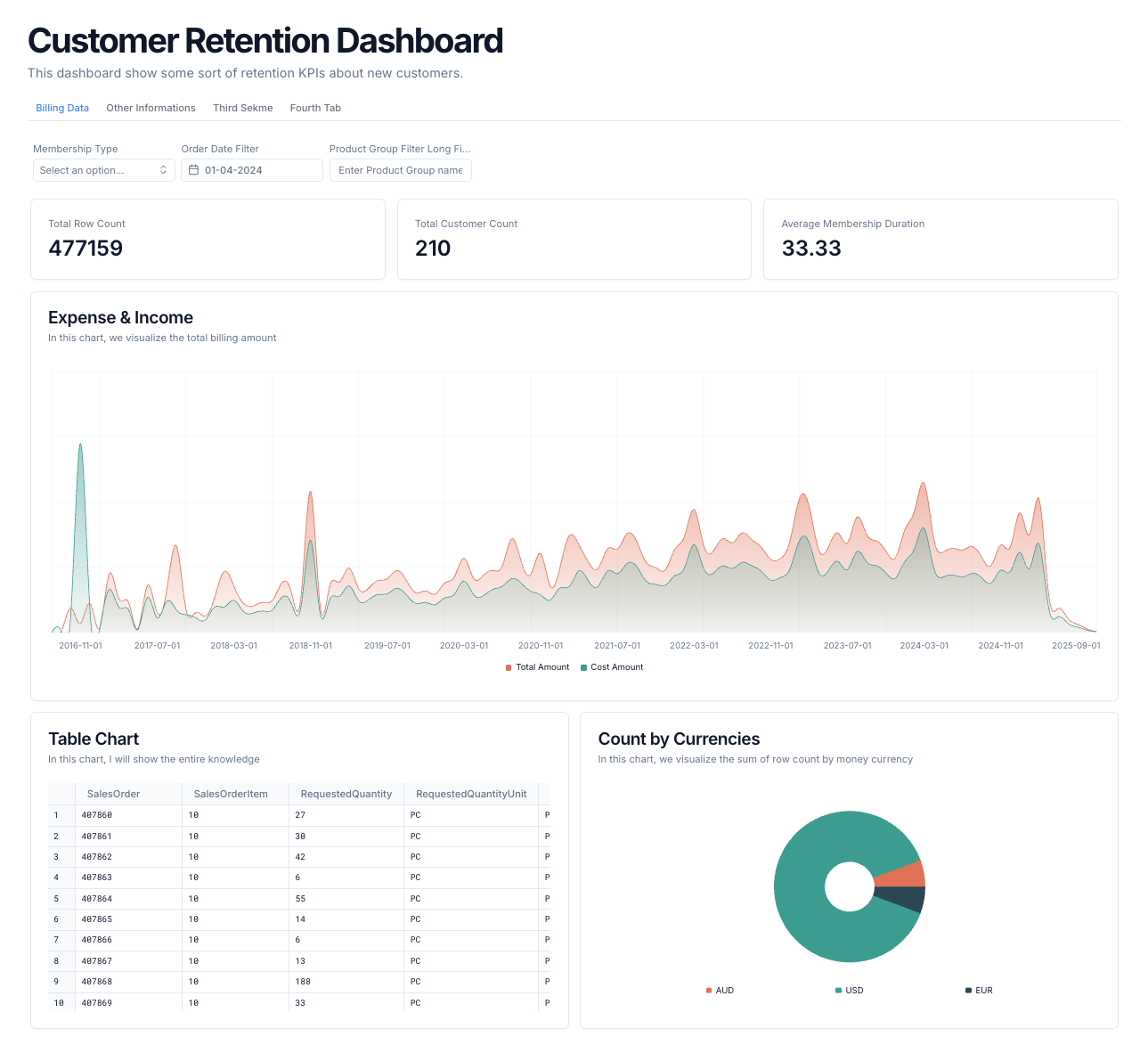
App Structure
Intelligent Apps use a YAML-based configuration format:Key Components
Charts
Charts are the primary visualization elements. Datazone supports several chart types:| Chart Type | Description |
|---|---|
number | Single metric display |
line | Time-series/trend chart |
bar | Categorical comparisons |
pie | Part-to-whole relationships |
radial | Radial gauge for metrics |
table | Tabular data display |
data_table | Advanced tabular display |
Dimension Properties
| Property | Type | Description |
|---|---|---|
name | string | Unique identifier for the dimension |
label | string | Display label for the dimension |
number_format | string | (Optional) Number format for this dimension |
table_align | string | (Optional) Table alignment: left or right |
Layout
The layout defines how components are arranged in your app using a responsive grid system:- Tabs: Organize content into different sections
- Items: Individual elements like charts or text
- Chart Groups: Collections of related charts
- Span/Height: Control sizing and layout
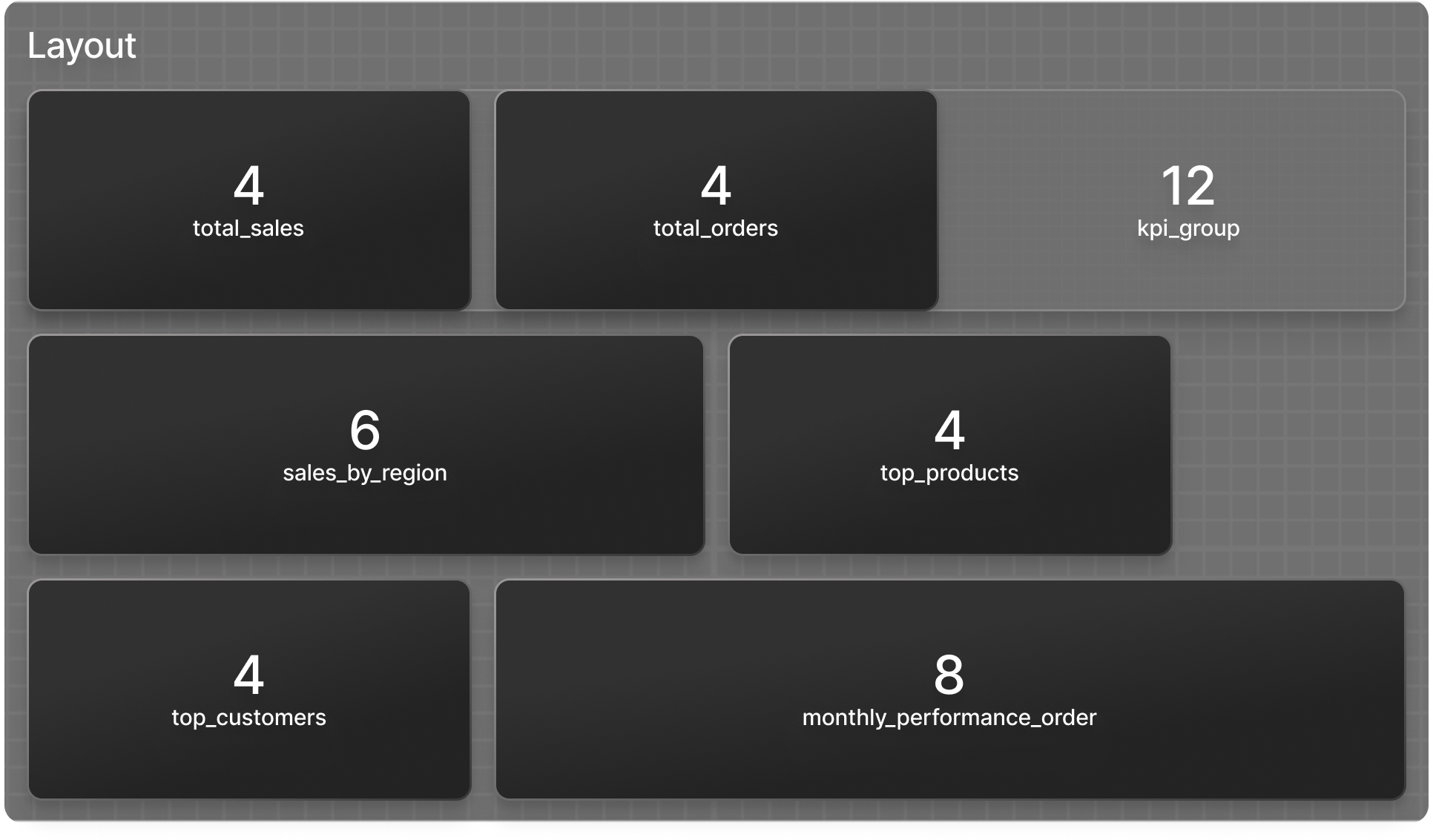
Interactivity
Make your apps interactive with variables and filters:- Variables: Store values that can be used in queries
- Filters: UI elements that update variables
Query Variables
You can reference variables in your queries using double curly braces:Best Practices
- Organize with Tabs: Group related content into logical tabs
- Use Chart Groups: Group related metrics together
- Filter Placement: Place filters on tabs where they’re most relevant
- Query Optimization: Keep queries efficient for better performance
- Consistent Formatting: Use the
formatattribute under each metric to ensure consistent number formatting
App Configuration
Theconfig section supports the following attributes:
| Attribute | Type | Description |
|---|---|---|
cache | bool | Enable/disable caching of query results |
cache_ttl | int | Cache time-to-live in seconds (default: 3600) |
hide_llm | bool | (Optional) Hide the LLM assistant (Orion AI) in the app UI |
hide_insights | bool | (Optional) Hide the Insights panel in the app UI |
llm_instruction | string | (Optional) Custom instruction for the LLM (prompt customization) |
style | object | (Optional) Custom styling configuration (theme and colors) |